列を縮小可能に設定
行に複数のビュー(列)を追加した場合、各ビューはそれぞれが必要な幅に設定されます。ビューが多かったり幅を広いビューなどがあったりすると、全てのビューが画面の横幅に入りきらない場合があります。このように全ての表示できない場合に、ビューの幅を自動的に縮小して全てのビューが画面に表示されるように設定することができます。
特定の列を縮小可能に設定するには「TableLayout」クラスで用意されている「setColumnShrinkable」メソッドを使います。
setColumnShrinkable public void setColumnShrinkable(int columnIndex, boolean isShrinkable)
Makes the given column shrinkable or not. When a row is too wide, the
table can reclaim extra space from shrinkable columns.
Calling this method requests a layout operation.
Related XML Attributes:
android:shrinkColumns
Parameters:
columnIndex the index of the column
isShrinkable true if the column must be shrinkable, false otherwise.
Default is false.
1番目の引数には設定したい列のインデックスを指定します。先頭の列が0番目です。2番目の引数には縮小可能にするかどうかを表すboolean型の値を指定します。「true」なら縮小可能です。
各列はデフォルトでは縮小は行わない設定となっていますので縮小可能にしたい列に対して「true」を設定して下さい。
具体的には次のように記述します。
@Override public void onCreate(Bundle icicle) {
super.onCreate(icicle);
TableLayout tableLayout = new TableLayout(this);
tableLayout.setColumnShrinkable(1, true);
setContentView(tableLayout);
}
サンプルプログラム
それでは実際に試してみます。プロジェクトを作成しソースコードを次のように変更しました。
package jp.javadrive.android;
import android.app.Activity;
import android.os.Bundle;
import android.widget.TextView;
import android.widget.EditText;
import android.widget.TableLayout;
import android.widget.TableRow;
import android.view.ViewGroup;
import android.graphics.Color;
public class Test06_01 extends Activity {
private final int WC = ViewGroup.LayoutParams.WRAP_CONTENT;
private final int FP = ViewGroup.LayoutParams.FILL_PARENT;
@Override public void onCreate(Bundle icicle) {
super.onCreate(icicle);
TableLayout tableLayout = new TableLayout(this);
tableLayout.setColumnShrinkable(1, true);
setContentView(tableLayout);
TextView text11 = new TextView(this);
text11.setText("Nakayama");
TextView text12 = new TextView(this);
text12.setText("Tarou");
text12.setBackgroundColor(Color.LTGRAY);
TextView text13 = new TextView(this);
text13.setText("Sotokanda Chiyoda-ku Tokyo");
TableRow tableRow1 = new TableRow(this);
tableRow1.addView(text11);
tableRow1.addView(text12);
tableRow1.addView(text13);
TextView text21 = new TextView(this);
text21.setText("Endou");
TextView text22 = new TextView(this);
text22.setText("Kenichirou");
text22.setBackgroundColor(Color.LTGRAY);
TextView text23 = new TextView(this);
text23.setText("daiba Minato-ku Tokyo");
TableRow tableRow2 = new TableRow(this);
tableRow2.addView(text21);
tableRow2.addView(text22);
tableRow2.addView(text23);
tableLayout.addView(tableRow1, createParam(FP, WC));
tableLayout.addView(tableRow2, createParam(FP, WC));
}
private TableLayout.LayoutParams createParam(int w, int h){
return new TableLayout.LayoutParams(w, h);
}
}
ビルド後にエミュレーター上で実行します。
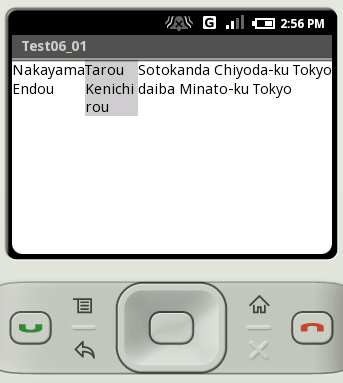
各列で必要となる横幅を確保すると、全ての列を1つの行に表示することが出来ません。今回のサンプルでは2列目が縮小可能となっているので、幅が本来必要な幅よりも縮小されています。結果的に2行目の2列目は折り返して表示されています。
なお、縮小可能な列を設定しない場合は次のように表示されます。
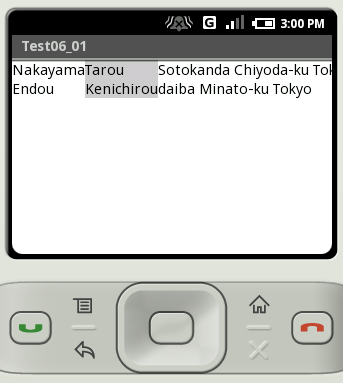
( Written by Tatsuo Ikura )

著者 / TATSUO IKURA
プログラミングや開発環境構築の解説サイトを運営しています。