Approveボタンに表示されるヒントを設定する
広告
Approveボタンに表示されるヒントを設定する方法を確認します。設定するにはJFileChooserクラスで用意されている「setApproveButtonToolTipText」メソッドを使います。
public void setApproveButtonToolTipText(String toolTipText)
ApproveButton で使用されるツールヒントテキストを設定します。null の場合、 UI オブジェクトがボタンのテキストを決めます。 パラメータ: toolTipText - ApproveButton のツールヒントテキスト
引数にはApproveボタンに表示したいヒントを表すString型の値を設定します。
実際の使い方は次のようになります。
JFileChooser filechooser = new JFileChooser();
filechooser.setApproveButtonToolTipText("選択したファイルを開く");
int selected = filechooser.showOpenDialog(this);
サンプルプログラム
では簡単なサンプルを作成して試してみます。
import javax.swing.*;
import java.io.File;
import java.awt.BorderLayout;
import java.awt.event.*;
public class JFileChooserTest16 extends JFrame implements ActionListener{
JLabel label;
public static void main(String[] args){
JFileChooserTest16 frame = new JFileChooserTest16();
frame.setDefaultCloseOperation(JFrame.EXIT_ON_CLOSE);
frame.setBounds(10, 10, 300, 200);
frame.setTitle("タイトル");
frame.setVisible(true);
}
JFileChooserTest16(){
JButton button = new JButton("file select");
button.addActionListener(this);
JPanel buttonPanel = new JPanel();
buttonPanel.add(button);
label = new JLabel();
JPanel labelPanel = new JPanel();
labelPanel.add(label);
getContentPane().add(labelPanel, BorderLayout.CENTER);
getContentPane().add(buttonPanel, BorderLayout.PAGE_END);
}
public void actionPerformed(ActionEvent e){
JFileChooser filechooser = new JFileChooser("c:\\temp");
String tip = "選択したファイルを開く";
filechooser.setApproveButtonToolTipText(tip);
int selected = filechooser.showOpenDialog(this);
if (selected == JFileChooser.APPROVE_OPTION){
File file = filechooser.getSelectedFile();
label.setText(file.getName());
}
}
}
上記をコンパイルした後で実行すると次のように表示されます。
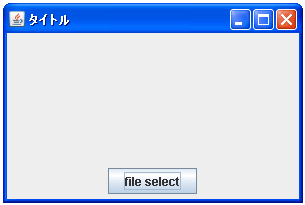
ボタンをクリックするとダイアログが表示されます。表示されたダイアログのApproveボタンにマウスを合わせて下さい。設定したヒントが表示されます。
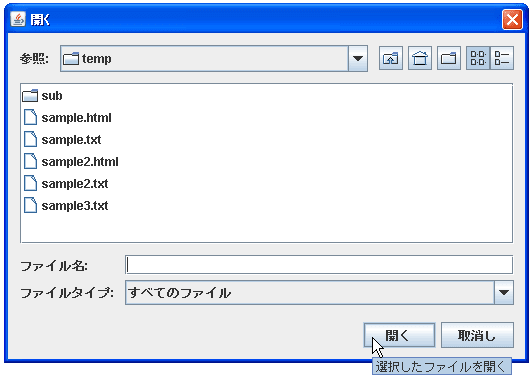
( Written by Tatsuo Ikura )

著者 / TATSUO IKURA
これから IT 関連の知識を学ばれる方を対象に、色々な言語でのプログラミング方法や関連する技術、開発環境構築などに関する解説サイトを運営しています。