wrapの設定
広告
セルに設定された値がセルの幅に収まらない場合にどのように表示するのかを設定します。
warpの設定を行うにはにはCellStyleインターフェースで用意されているsetWrapTextメソッドを使います。
void setWrapText(boolean wrapped)
Set whether the text should be wrapped. Setting this flag to true make all content visible whithin a cell by displaying it on multiple lines Parameters: wrapped - wrap text or not
引数にはtrueを指定するとセル内で自動的に折り返しが行われ、複数の行に渡って値が表示されます。
実際の使い方は次のようになります。
Workbook wb = new HSSFWorkbook(); DataFormat format = wb.createDataFormat(); CellStyle style = wb.createCellStyle(); style.setWrapText(true);
この場合は、4折り返しが行われます。
サンプルプログラム
実際に試してみましょう。
import org.apache.poi.hssf.usermodel.HSSFWorkbook;
import org.apache.poi.ss.usermodel.*;
import org.apache.poi.openxml4j.exceptions.InvalidFormatException;
import java.io.*;
public class Sample10_1{
public static void main(String[] args){
Workbook wb = new HSSFWorkbook();
Sheet sheet = wb.createSheet();
Row[] row = new Row[2];
Cell[] cell = new Cell[2];
for (int i = 0 ; i < 2 ; i++){
row[i] = sheet.createRow(i + 1);
cell[i] = row[i].createCell(2);
cell[i].setCellValue("Thank you very much.");
}
CellStyle style0 = wb.createCellStyle();
style0.setWrapText(true);
cell[0].setCellStyle(style0);
CellStyle style1 = wb.createCellStyle();
style1.setWrapText(false);
cell[1].setCellStyle(style1);
FileOutputStream out = null;
try{
out = new FileOutputStream("sample10_1.xls");
wb.write(out);
}catch(IOException e){
System.out.println(e.toString());
}finally{
try {
out.close();
}catch(IOException e){
System.out.println(e.toString());
}
}
}
}
各セルに対してwrapのスタイルを設定しています。それでは作成されたExcelファイルを開いてみます。
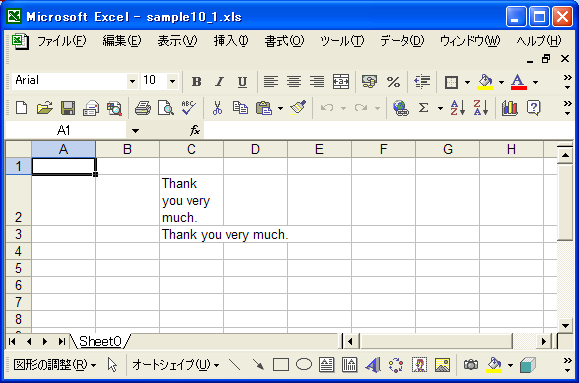
wrapをtrueに設定した場合、値がセルに入りきらなかった時は、自動的に折り返しが行われて全体がセルの中に表示されます。
( Written by Tatsuo Ikura )

著者 / TATSUO IKURA
これから IT 関連の知識を学ばれる方を対象に、色々な言語でのプログラミング方法や関連する技術、開発環境構築などに関する解説サイトを運営しています。