日付型の値をセルに設定
広告
日付型の値をセルに設定する場合、二つのメソッドが用意されています。
void setCellValue(java.util.Date value)
Converts the supplied date to its equivalent Excel numeric value and sets that into
the cell.
Note - There is actually no 'DATE' cell type in Excel. In many cases (when entering date
values), Excel automatically adjusts the cell style to some date format, creating the
illusion that the cell data type is now something besides CELL_TYPE_NUMERIC. POI does
not attempt to replicate this behaviour. To make a numeric cell display as a date, use
setCellStyle(CellStyle) etc.
Parameters:
value - the numeric value to set this cell to. For formulas we'll set the precalculated
value, for numerics we'll set its value. For other types we will change the cell to
a numerics cell and set its value.
void setCellValue(java.util.Calendar value)
Set a date value for the cell. Excel treats dates as numeric so you will need to format
the cell as a date.
This will set the cell value based on the Calendar's timezone. As Excel does not support
timezones this means that both 20:00+03:00 and 20:00-03:00 will be reported as the same
value (20:00) even that there are 6 hours difference between the two times. This
difference can be preserved by using setCellValue(value.getTime()) which will
automatically shift the times to the default timezone.
Parameters:
value - the date value to set this cell to. For formulas we'll set the precalculated
value, for numerics we'll set its value. For othertypes we will change the cell to
a numeric cell and set its value.
基本的な使い方は数値や文字列などと同じなのですが、日付型の値をセルに設定した時にセルのタイプが数値タイプとして扱われてしまいます。その為、下記のように数値として表示されてしまいます。
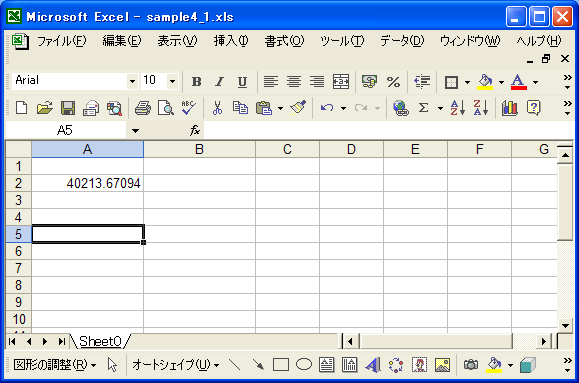
日付型の値を設定した場合に表示を日付形式にするには適切なスタイルを設定する必要があります。
実際の使い方は次のようになります。
Workbook wb = new HSSFWorkbook();
Sheet sheet = wb.createSheet();
Row row = sheet.createSheet(0);
Cell cell = row.createCell(0);
cell.setCellValue(new Date());
CreationHelper createHelper = wb.getCreationHelper();
CellStyle cellStyle = wb.createCellStyle();
short style = createHelper.createDataFormat().getFormat("yyyy/mm/dd h:mm");
cellStyle.setDataFormat(style);
cell.setCellStyle(cellStyle);
スタイルを設定した場合にどのように表示されるのかについては、この後のサンプルでご確認下さい。またスタイルの設定については別のページにて詳しく解説します。
サンプルプログラム
実際に試してみましょう。
import org.apache.poi.hssf.usermodel.HSSFWorkbook;
import org.apache.poi.ss.usermodel.Workbook;
import org.apache.poi.ss.usermodel.Sheet;
import org.apache.poi.ss.usermodel.Row;
import org.apache.poi.ss.usermodel.Cell;
import org.apache.poi.ss.usermodel.WorkbookFactory;
import org.apache.poi.openxml4j.exceptions.InvalidFormatException;
import org.apache.poi.ss.usermodel.CellStyle;
import org.apache.poi.ss.usermodel.CreationHelper;
import java.io.*;
import java.util.Calendar;
import java.util.Date;
public class Sample4_1{
public static void main(String[] args){
Workbook wb = new HSSFWorkbook();
Sheet sheet = wb.createSheet();
sheet.setColumnWidth(0, 4096);
sheet.setColumnWidth(1, 4096);
Row row1 = sheet.createRow(1);
Row row2 = sheet.createRow(2);
Cell cell1_0 = row1.createCell(0);
Cell cell1_1 = row1.createCell(1);
Cell cell2_0 = row2.createCell(0);
Cell cell2_1 = row2.createCell(1);
cell1_0.setCellValue(new Date());
cell1_1.setCellValue(new Date());
cell2_0.setCellValue(Calendar.getInstance());
cell2_1.setCellValue(Calendar.getInstance());
CreationHelper createHelper = wb.getCreationHelper();
CellStyle cellStyle = wb.createCellStyle();
short style = createHelper.createDataFormat().getFormat("yyyy/mm/dd h:mm");
cellStyle.setDataFormat(style);
cell1_1.setCellStyle(cellStyle);
cell2_1.setCellStyle(cellStyle);
FileOutputStream out = null;
try{
out = new FileOutputStream("sample4_1.xls");
wb.write(out);
}catch(IOException e){
System.out.println(e.toString());
}finally{
try {
out.close();
}catch(IOException e){
System.out.println(e.toString());
}
}
}
}
プログラムを実行すると次のようなファイルが作成されます。
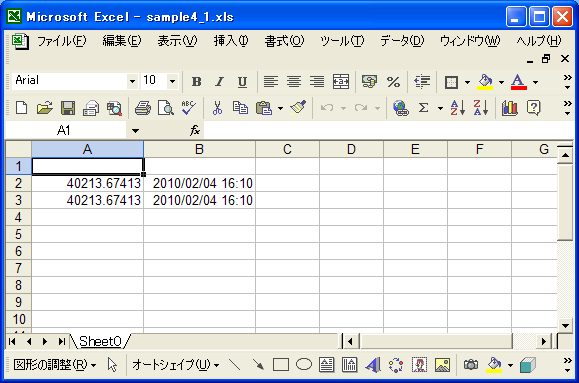
0列目のセルは単に日付型の値を設定したもの。1列目のセルは同じように値を設定してからスタイルを設定したものです。0列目の方は数値として表示されていることが確認できます。
( Written by Tatsuo Ikura )

著者 / TATSUO IKURA
これから IT 関連の知識を学ばれる方を対象に、色々な言語でのプログラミング方法や関連する技術、開発環境構築などに関する解説サイトを運営しています。