インデント
広告
インデントをスタイルに設定する方法を確認します。
インデントを設定するにはCellStyleインターフェースで用意されているsetIndentionメソッドを使います。
setIndention void setIndention(short indent)
set the number of spaces to indent the text in the cell Parameters: indent - - number of spaces
引数にはインデントの大きさをスペース文字の個数で指定します。
実際の使い方は次のようになります。
Workbook wb = new HSSFWorkbook(); DataFormat format = wb.createDataFormat(); CellStyle style = wb.createCellStyle(); style.setIndention((short)3);
この場合は、インデントとして3文字分を指定しています。
サンプルプログラム
実際に試してみましょう。
import org.apache.poi.hssf.usermodel.HSSFWorkbook;
import org.apache.poi.ss.usermodel.*;
import org.apache.poi.openxml4j.exceptions.InvalidFormatException;
import java.io.*;
public class Sample8_1{
public static void main(String[] args){
Workbook wb = new HSSFWorkbook();
Sheet sheet = wb.createSheet();
Row[] row = new Row[4];
Cell[] cell = new Cell[4];
for (int i = 0 ; i < 4 ; i++){
row[i] = sheet.createRow(i + 1);
cell[i] = row[i].createCell(2);
cell[i].setCellValue("Coffee");
}
CellStyle style1 = wb.createCellStyle();
style1.setIndention((short)1);
style1.setAlignment(CellStyle.ALIGN_LEFT);
cell[1].setCellStyle(style1);
CellStyle style2 = wb.createCellStyle();
style2.setIndention((short)2);
style2.setAlignment(CellStyle.ALIGN_LEFT);
cell[2].setCellStyle(style2);
CellStyle style3 = wb.createCellStyle();
style3.setIndention((short)3);
style3.setAlignment(CellStyle.ALIGN_LEFT);
cell[3].setCellStyle(style3);
FileOutputStream out = null;
try{
out = new FileOutputStream("sample8_1.xls");
wb.write(out);
}catch(IOException e){
System.out.println(e.toString());
}finally{
try {
out.close();
}catch(IOException e){
System.out.println(e.toString());
}
}
}
}
各セルに対してインデントのスタイルを設定しています。それでは作成されたExcelファイルを開いてみます。
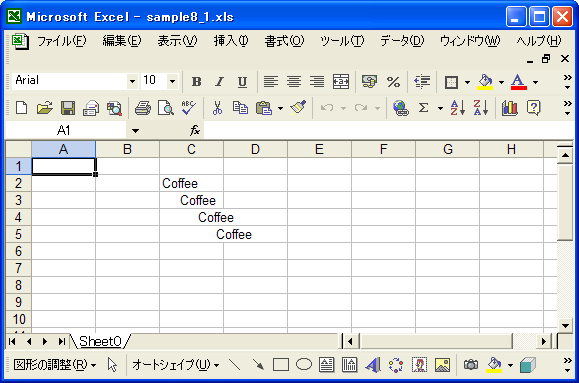
指定したインデントに応じて、表示が変わっていることが確認できます。
( Written by Tatsuo Ikura )
Profile

著者 / TATSUO IKURA
プログラミングや開発環境構築の解説サイトを運営しています。