セルに設定された値を取得
セルに設定された様々な種類の値を取得する方法を確認します。値を取得するためのメソッドはCellインターフェースで用意されていますが、設定されている値の種類に応じて別々のメソッドが用意されています。
| 戻り値 | メソッド |
|---|---|
| String | getCellFormula |
| double | getNumericCellValue |
| Date | getDateCellValue |
| RichTextString | getRichStringCellValue |
| String | getStringCellValue |
| boolean | getBooleanCellValue |
| byte | getErrorCellValue |
文字列の値が設定されているセルから値を取得するにはgetStringCellValueメソッドを使い、数値が設定されているセルから値を取得するにはgetNumericCellValueメソッドを使います。他のタイプの値が設定されているセルに対してメソッドを実行することもできますが、変換できない値だった場合などは例外が発生します。
ここではまず数値と文字列、そして日付の値を取得するためのメソッドについて確認します。
数値の値を取得するにはCellインターフェースで用意されているgetNumericCellValueメソッドを使います。
double getNumericCellValue()
Get the value of the cell as a number.
For strings we throw an exception. For blank cells we return a 0. For formulas or error
cells we return the precalculated value;
Returns:
the value of the cell as a number
Throws:
java.lang.IllegalStateException - if the cell type returned by getCellType()
is CELL_TYPE_STRING
java.lang.NumberFormatException - if the cell value isn't a parsable double.
セルに設定されている値をdouble型の値として返します。このメソッドの場合、対象のセルのセルタイプがCELL_TYPE_STRINGだったり、設定されている値をdouble型の値に変換できなかった場合には例外が発生します。
--*--*--
文字列の値を取得するにはCellインターフェースで用意されているgetStringCellValueメソッドを使います。
java.lang.String getStringCellValue()
Get the value of the cell as a string For numeric cells we throw an exception. For blank cells we return an empty string. For formulaCells that are not string Formulas, we return empty String. Returns: the value of the cell as a string
セルに設定されている値を文字列の値として返します。このメソッドの場合、計算式が設定されているセルから値を取得すると、空の文字列が返される点に注意して下さい。
--*--*--
日付の値を取得するにはCellインターフェースで用意されているgetDateCellValueメソッドを使います。
java.util.Date getDateCellValue()
Get the value of the cell as a date.
For strings we throw an exception. For blank cells we return a null.
Returns:
the value of the cell as a date
Throws:
java.lang.IllegalStateException - if the cell type returned by getCellType()
is CELL_TYPE_STRING
java.lang.NumberFormatException - if the cell value isn't a parsable double.
セルに設定されている値をjava.util.Dateクラスのオブジェクトとして返します。このメソッドの場合、対象のセルのセルタイプがCELL_TYPE_STRINGだったり、設定されている値をdouble型の値に変換できなかった場合には例外が発生します。
実際の使い方は次のようになります。
Workbook wb = new HSSFWorkbook(); Sheet sheet = wb.createSheet(); Row row = sheet.createSheet(0); Cell cell = row.createCell(0); cell.setCellValue(123); double val = cell.getNumericCellValue();
この場合は、セルに設定されている値をdouble型の値として取得します。
サンプルプログラム
実際に試してみましょう。
import org.apache.poi.ss.usermodel.*;
import org.apache.poi.hssf.usermodel.HSSFWorkbook;
import org.apache.poi.openxml4j.exceptions.InvalidFormatException;
import java.io.*;
import java.util.Calendar;
import java.util.Date;
public class Sample7_1{
public static void main(String[] args){
FileInputStream in = null;
Workbook wb = null;
try{
in = new FileInputStream("sample.xls");
wb = WorkbookFactory.create(in);
}catch(IOException e){
System.out.println(e.toString());
}catch(InvalidFormatException e){
System.out.println(e.toString());
}finally{
try{
in.close();
}catch (IOException e){
System.out.println(e.toString());
}
}
Sheet sheet = wb.getSheetAt(0);
for (int i = 1 ; i < 8 ; i++){
Row row = sheet.getRow(i);
if (row == null){
row = sheet.createRow(i);
}
Cell cell1 = row.getCell(1);
if (cell1 == null){
cell1 = row.createCell(1);
}
switch(cell1.getCellType()) {
case Cell.CELL_TYPE_STRING:
System.out.println("String:" + cell1.getStringCellValue());
break;
case Cell.CELL_TYPE_NUMERIC:
if(DateUtil.isCellDateFormatted(cell1)) {
System.out.println("Date:" + cell1.getDateCellValue());
} else {
System.out.println("Numeric:" + cell1.getNumericCellValue());
}
break;
case Cell.CELL_TYPE_BOOLEAN:
System.out.println("Boolean:" + cell1.getBooleanCellValue());
break;
case Cell.CELL_TYPE_FORMULA:
System.out.println("Formula:" + cell1.getCellFormula());
break;
case Cell.CELL_TYPE_ERROR :
System.out.println("Error:" + cell1.getErrorCellValue());
break;
case Cell.CELL_TYPE_BLANK :
System.out.println("Blank:");
break;
}
}
}
}
事前に次のようなExcelファイルを用意してあります。
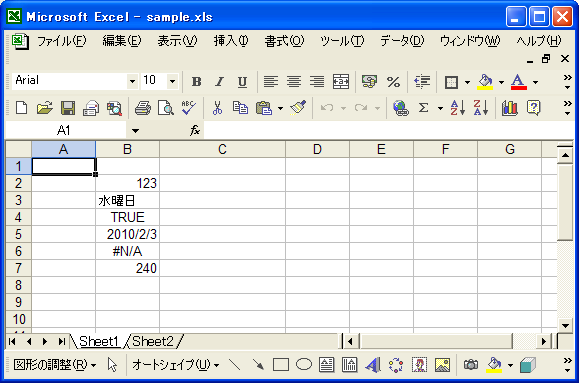
プログラムを実行すると、セルに設定されたセルタイプに応じ、対応するメソッドを使ってセルに設定された値を取得し標準出力へ出力します。実際には下記のように出力されました。
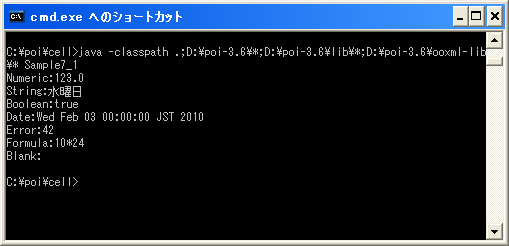
セルの値を取得できることが確認できました。
( Written by Tatsuo Ikura )

著者 / TATSUO IKURA
これから IT 関連の知識を学ばれる方を対象に、色々な言語でのプログラミング方法や関連する技術、開発環境構築などに関する解説サイトを運営しています。